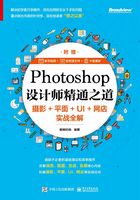
2.6 钢笔工具抠图
原理:使用钢笔工具创建想要抠出素材图的路径,然后将路径转换为选区,最后复制选区内容即可。
适用范围:钢笔工具几乎可以抠出所有的图像,不管抠出图像是否清晰、内容简单还是复杂、轮廓清晰还是模糊,只要能创建路径,就可以抠出来。
优缺点:几乎可以抠出90%以上的图像,抠出的素材图边界比较准确,但抠图速度较慢,像头发或者树枝等特别复杂的图像的抠图效果不好。
使用方法:选择钢笔工具,通过添加锚点、调整方向线创建好路径,然后通过按 Ctrl+Enter组合键将路径转换为选区,最后复制选区内容即可。
举例:使用钢笔工具将如下左图所示的“草莓”素材图抠出来,然后将其移动到如下右图所示的“背景”素材图上。


步骤01:打开Photoshop,执行“文件>打开”命令,打开如下图所示的“背景”图层。

步骤02:选择钢笔工具,然后在属性栏选择工具模式为“路径”,如下图所示。

步骤03:执行“视图>放大”命令(快捷键为Ctrl++组合键),放大图像,然后在如下图所示的草莓轮廓上单击,确定起始锚点。

步骤04:在草莓轮廓比较平滑的地方单击(不要松开鼠标),添加第二个锚点,接着拖动鼠标光标调整方向线,调整路径的弧度,效果如下图所示。

步骤05:先按住Alt键,然后将鼠标光标放在刚才添加的第二个锚点上,等钢笔工具的图标下面出现倒立的“V”时单击,删除远离路径的一条方向线,避免在添加第三个锚点时影响锚点和锚点之间路径的弧度,如下图所示。

步骤06:添加第三个锚点,调整路径方向,删除方向线,效果如下图所示。

步骤07:如下图所示,用同样的方法添加剩余的锚点。

步骤08:当最后一个锚点和起始锚点要重合时,先按住Alt键,然后在起始锚点位置处单击,即可拖动鼠标光标调整方向线,调整路径的弧度,最后当路径的弧度与草莓轮廓切合时松开鼠标,得到如下图所示的效果。

步骤09:执行“视图>缩小”命令(快捷键为Ctrl+-组合键),缩小图像,如下图所示,已经得到了草莓完整的轮廓路径。

步骤10:按Ctrl+Enter组合键,将创建的路径转换成选区,效果如下图所示。

步骤11:执行“图层>新建>通过拷贝的图层”命令,将选区内的草莓复制一层,即可得到如下图所示的“图层1”。

步骤12:在图层面板隐藏“背景”图层,即可看到草莓已经被抠出,如下图所示。

步骤13:执行“文件>打开”命令,打开如下图所示的“背景”素材图。

步骤14:选择移动工具,将“图层1”拖动到背景图层上,即可得到一个新的图层,将该图层重命名为“草莓”,如下图所示。

步骤15:执行“编辑>自由变换”命令,调整“图层”的大小及位置,如下图所示,最后按Enter键。

步骤16:为了让效果更自然,为“图层1”创建一个阴影效果(后文会讲解阴影效果),如下图所示。

步骤17:最后执行“文件>存储为”命令,选择图像的保存位置和格式,保存即可。保存的Jpeg格式图像效果如右图所示。

练习:使用钢笔抠图法将如下左图所示的“螃蟹”素材图抠出来,然后将其移动到如下中图所示的“海滩背景”素材图上,最终效果如下右图所示。


