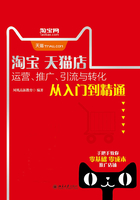
2.4 打造高大上的淘宝店铺
店铺中各个页面的装修与设计,是旺铺设计中最重要的部分。我们可以灵活地对旺铺中各个页面的布局、显示模块进行调整,同时针对这些模块进行装修与设计,使店铺视觉效果更好,更能吸引买家的眼球。
2.4.1 订购淘宝模板进行装修
店招也就是店铺招牌,当购买旺铺后,店铺页面上方会自动显示店招位置,而卖家需要做的,就是发挥自己的设计能力来为店铺设计一个漂亮的店招。淘宝网提供了功能强大的店招设计工具,我们无须使用其他软件,就可以直接在淘宝网中设计出漂亮的店招并应用到自己店铺中。
第1步 ❶打开网址http://taezx.taobao.com进入淘宝装修市场,将指针放在自己喜欢的店铺模板上可查看其大图,单击中意的模板,如图2-46所示。

图2-46
第2步 ❷打开当前模板购买界面,单击“马上试用”按钮可以进行店铺效果预览,这里单击“立即购买”按钮购买自己喜欢的店铺模板,如图2-47所示。

图2-47
第3步 根据系统提示进行淘宝登录,并进行支付购买,完成淘宝店铺模板的购买流程。
第4步 ❸返回淘宝主页面,单击右上侧的“卖家中心”链接,如图2-48所示。

图2-48
第5步 ❹进入卖家中心后,单击“店铺管理”下的“店铺装修”链接,如图2-49所示。

图2-49
第6步 ❺打开淘宝店铺装修页面,在这里可预览当前店铺默认的装修效果,单击“模板管理”按钮,如图2-50所示。

图2-50
第7步 ❻打开刚支付购买的淘宝旺铺模板,单击最下方的“马上使用”按钮,如图2-51所示。

图2-51
第8步 应用当前模板效果,并在浏览器界面进行显示,如图2-52所示。

图2-52
第9步 如果要对当前店铺模板进行修改,则可以选择要修改的模块,如这里修改店招,只需将鼠标指针移动到店招部分,单击右侧的“编辑”按钮,如图2-53所示。

图2-53
第10步 ❼根据说明对店铺进行自定义设置,如店招文字、公告内容、店招图片等;❽完成编辑后单击“确定”按钮,如图2-54所示。

图2-54
第11步 ❾用同样方式,可以对其他模块进行编辑,图2-55所示为编辑海报模块。

图2-55
第12步 在编辑区左侧,❿单击“模块”选项,将显示淘宝默认的装修模块和购买的模板所附带的设计师模块,如图2-56所示。

图2-56
第13步  选择一个模块,按住鼠标并将其拖曳到右侧装修界面里,即可进行模块的添加,如图2-57所示。
选择一个模块,按住鼠标并将其拖曳到右侧装修界面里,即可进行模块的添加,如图2-57所示。

图2-57
第14步  完成编辑后,单击“发布”按钮,如图2-58所示。
完成编辑后,单击“发布”按钮,如图2-58所示。

图2-58
第15步  发布成功,单击“确定”按钮,如图2-59所示。
发布成功,单击“确定”按钮,如图2-59所示。

图2-59
第16步 打开自己的店铺,查看店铺装修后的效果,如图2-60所示。

图2-60
小二开店经验分享——找更具性价比的淘宝店铺模板
淘宝店铺模板都是按月收费,价格从5元到100元不等,5元的一般是比较简易的模板,功能性不强甚至没有;而拥有JS特效的模板则基本都是50元以上。相对而言, 30元左右的高级模板是较为划算的。
2.4.2 订购第三方模板进行装修
淘宝模板动辄每月30元的价格让许多淘宝卖家望而却步,毕竟新开店,能省则省。因此,一些第三方淘宝店铺模板就显得非常有吸引力,一次性购买可终身使用,非常划算。下面就来看看如何使用这类模板进行装修。
第1步 输入网址http://www.028qn.com打开青牛电商网站,❶单击“我们服务”链接;❷单击“淘宝装修模板”(也可以直接打开http://zx.028qn.com),如图2-61所示。

图2-61
第2步 ❸进入模板中心,在左侧选择所要装修店铺的行业、风格分类,右侧会显示当前筛选结果;❹查看自己觉得合适的模板,如图2-62所示。

图2-62
第3步 ❺预览到合适模板后,将鼠标指针移动到模板图片位置,将出现模板放大效果图,确定后单击“马上试用”按钮,如图2-63所示。
第4步 ❻打开购买页面,这里再次单击“马上试用”按钮,如图2-64所示。

图2-63

图2-64
第5步 ❼打开模板预览页面,详细查看当前模板的预览效果,如图2-65所示。

图2-65
第6步 ❽返回模板购买页面,单击“立即购买”按钮,如图2-66所示。

图2-66
第7步 ❾由于是第一次使用青牛电商提供的模板,因此这里需要单独注册,输入注册资料;❿单击“下一步”按钮,如图2-67所示。
第8步 选择购买版本,90元全集版模板无限使用,30元普通版模板终身使用, 这里尝试先选择“普通版淘宝模板”,如图2-68所示。
这里尝试先选择“普通版淘宝模板”,如图2-68所示。

图2-67

图2-68
第9步  确认订单信息,输入验证码;
确认订单信息,输入验证码; 单击“确认购买”按钮,如图2-69所示。
单击“确认购买”按钮,如图2-69所示。

图2-69
第10步 再次确认订单信息, 单击“去支付宝付款”按钮,如图2-70所示。
单击“去支付宝付款”按钮,如图2-70所示。

图2-70
第11步 打开支付宝,按照提示进行支付,支付成功后会出现提示框, 单击“关闭窗口”按钮,如图2-71所示。
单击“关闭窗口”按钮,如图2-71所示。

图2-71
第12步  单击“我已付款成功”按钮,如图2-72所示。
单击“我已付款成功”按钮,如图2-72所示。

图2-72
第13步 提示付款成功, 单击“立即使用”按钮,如图2-73所示。
单击“立即使用”按钮,如图2-73所示。
第14步  进入用户管理后台,输入之前注册的账户用户名;
进入用户管理后台,输入之前注册的账户用户名; 单击“确认提交”按钮,如图2-74所示。
单击“确认提交”按钮,如图2-74所示。

图2-73

图2-74
第15步  输入自己要进行装修的淘宝店铺掌柜ID号;
输入自己要进行装修的淘宝店铺掌柜ID号; 单击“验证”按钮,如图2-75所示。
单击“验证”按钮,如图2-75所示。
第16步  单击“查看店铺”按钮,打开店铺进行确认,以免授权错误,如图2-76所示。
单击“查看店铺”按钮,打开店铺进行确认,以免授权错误,如图2-76所示。

图2-75

图2-76
第17步 确认店铺无误后, 单击“确认绑定”按钮,如图2-77所示。
单击“确认绑定”按钮,如图2-77所示。
第18步 提示成功绑定店铺, 单击“关闭窗口”按钮,如图2-78所示。
单击“关闭窗口”按钮,如图2-78所示。

图2-77

图2-78
第19步 绑定成功后, 在页面左上侧单击“装修我的店铺”按钮,如图2-79所示。
在页面左上侧单击“装修我的店铺”按钮,如图2-79所示。
第20步  在打开的页面中单击“应用模板”按钮,如图2-80所示。
在打开的页面中单击“应用模板”按钮,如图2-80所示。

图2-79

图2-80
第21步 应用模板成功,在这里可以对当前模板进行编辑,将鼠标指针移动到要编辑的区域,  在右上侧出现的命令中单击“编辑”按钮,如图2-81所示。
在右上侧出现的命令中单击“编辑”按钮,如图2-81所示。
第22步  打开“基础设置”页面,在这里可以对当前模块进行设置,包含店招图片、高度、热点等;
打开“基础设置”页面,在这里可以对当前模块进行设置,包含店招图片、高度、热点等; 设置完成后单击下方的“保存”按钮即可,如图2-82所示。
设置完成后单击下方的“保存”按钮即可,如图2-82所示。

图2-81

图2-82
第23步  用同样的方法,可以设置替换其他模块,如将鼠标指针移动到店招文字处,单击即可修改店名;
用同样的方法,可以设置替换其他模块,如将鼠标指针移动到店招文字处,单击即可修改店名;  修改完成后单击“编辑”按钮,如图2-83所示。
修改完成后单击“编辑”按钮,如图2-83所示。
第24步 设置模板完成后,单击右上方的“安装模板”按钮,出现图2-84所示页面。

图2-83

图2-84
第25步 稍等片刻,安装模板完成,同步到淘宝店铺, 单击“查看效果”按钮,如图2-85所示。
单击“查看效果”按钮,如图2-85所示。

图2-85
第26步 进入淘宝店铺,发现当前店铺已经完成装修,焕然一新,出现图2-86所示页面。

图2-86