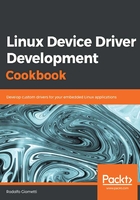
上QQ阅读APP看书,第一时间看更新
How to do it...
To set up the microSD, we have to use our host PC, so plug it in and then locate the corresponding device.
- If we're using an SD/microSD slot, as soon as we plug the media in, we'll get something like this in the kernel messages:
mmc0: cannot verify signal voltage switch
mmc0: new ultra high speed SDR50 SDHC card at address aaaa
mmcblk0: mmc0:aaaa SL08G 7.40 GiB
mmcblk0: p1
To get kernel messages on the Terminal, we can use the dmesg command.
However, if we're going to use a microSD to USB adapter kernel, messages will look like the following:
usb 1-6: new high-speed USB device number 5 using xhci_hcd
usb 1-6: New USB device found, idVendor=05e3, idProduct=0736
usb 1-6: New USB device strings: Mfr=3, Product=4, SerialNumber=2
usb 1-6: Product: USB Storage
usb 1-6: Manufacturer: Generic
usb 1-6: SerialNumber: 000000000272
usb-storage 1-6:1.0: USB Mass Storage device detected
scsi host4: usb-storage 1-6:1.0
usbcore: registered new interface driver usb-storage
usbcore: registered new interface driver uas
scsi 4:0:0:0: Direct-Access Generic STORAGE DEVICE 0272 PQ: 0 ANSI: 0
sd 4:0:0:0: Attached scsi generic sg3 type 0
sd 4:0:0:0: [sdc] 15523840 512-byte logical blocks: (7.95 GB/7.40 GiB)
sd 4:0:0:0: [sdc] Write Protect is off
sd 4:0:0:0: [sdc] Mode Sense: 0b 00 00 08
sd 4:0:0:0: [sdc] No Caching mode page found
sd 4:0:0:0: [sdc] Assuming drive cache: write through
sdc: sdc1
sd 4:0:0:0: [sdc] Attached SCSI removable disk
- Another easy way to locate the media is by using the lsblk command, as follows:
$ lsblk
NAME MAJ:MIN RM SIZE RO TYPE MOUNTPOINT
loop0 7:0 0 5M 1 loop /snap/gedit/66
loop1 7:1 0 4.9M 1 loop /snap/canonical-livepatch/50
...
sdb 8:16 0 931.5G 0 disk
└─sdb1 8:17 0 931.5G 0 part /run/schroot/mount/ubuntu-xenial-amd64-f72c490
sr0 11:0 1 1024M 0 rom
mmcblk0 179:0 0 7.4G 0 disk
└─mmcblk0p1
179:1 0 7.4G 0 part /media/giometti/5C60-6750
- It's now obvious that our microSD card is here listed as /dev/mmcblk0 but it is not empty. Since we want to clear everything from it, we have to clear it first by using the following command:
$ sudo dd if=/dev/zero of=/dev/mmcblk0 bs=1M count=100
- You may need to unmount the device before proceeding with the clearing in order to work safely on the media device, so let's unmount all of the device's partitions by using the umount command on all of them as I will do in the following with the only defined partition on my microSD:
$ sudo umount /dev/mmcblk0p1
You have to just repeat this command for each defined partition on your microSD.
- Now, we will create a new partition, /dev/mmcblk0p1, on the empty SD card with the next command:
$ (echo n; echo p; echo 1; echo ''; echo ''; echo w) | sudo fdisk /dev/mmcblk0
If everything works well, our microSD media should appear formatted, as in the following:
$ sudo fdisk -l /dev/mmcblk0
Disk /dev/mmcblk0: 7.4 GiB, 7948206080 bytes, 15523840 sectors
Units: sectors of 1 * 512 = 512 bytes
Sector size (logical/physical): 512 bytes / 512 bytes
I/O size (minimum/optimal): 512 bytes / 512 bytes
Disklabel type: dos
Disk identifier: 0x34f32673
Device Boot Start End Sectors Size Id Type
/dev/mmcblk0p1 2048 15523839 15521792 7.4G 83 Linux
- Then, we have to format it as EXT4 with the following command:
$ sudo mkfs.ext4 -O ^metadata_csum,^64bit -L root /dev/mmcblk0p1
Note that this command line works for the e2fsprogs version >=1.43 only! If you're using an older release, you should use the following command:
$ sudo mkfs.ext4 -L root /dev/mmcblk0p1
$ sudo mkfs.ext4 -L root /dev/mmcblk0p1
- Next, mount this partition on your local Linux machine:
$ sudo mount /dev/mmcblk0p1 /mnt/
Note that, on some OSes (and especially on Ubuntu), as soon as we unplug and then we plug in the media device again, it is mounted automatically into /media/$USER/root where $USER is an environment variable holding your username. For instance, on my machine, I have the following:
$ ls -ld /media/$USER/root
drwxr-xr-x 3 root root 4096 Jan 10 14:28 /media/giometti/root/
$ ls -ld /media/$USER/root
drwxr-xr-x 3 root root 4096 Jan 10 14:28 /media/giometti/root/