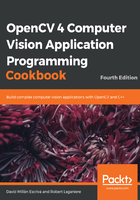
上QQ阅读APP看书,第一时间看更新
How to do it...
The conversion of a BGR image into a phenomenal color space is done using the cv::cvtColor function that was explored in the previous recipe. The following steps will help us conduct the conversion:
- Here, we will use the cv::COLOR_BGR2HSV conversion code:
// convert into HSV space
cv::Mat hsv;
cv::cvtColor(image, hsv, cv::COLOR_BGR2HSV);
- We can go back to the BGR space by using the cv::COLOR_BGR2HSV code. We can visualize each of the HSV components by splitting the converted image channels into three independent images, as follows:
// split the 3 channels into 3 images
std::vector<cv::Mat> channels;
cv::split(hsv,channels);
// channels[0] is the Hue
// channels[1] is the Saturation
// channels[2] is the Value
Since we are working on 8-bit images, OpenCV rescales the channel values to cover the 0 to 255 range (except for the hue, which is rescaled between 0 and 180, as will be explained in the next section). This is very convenient, as we are able to display these channels as gray-level images. The value channel of the castle image will then look as follows:

The same image in the saturation channel will look as follows:

Finally, the image in the hue channel looks as follows:

These images will be interpreted in the next section.