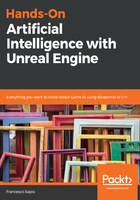
Creating a NavArea class in Blueprint
Creating a new NavArea class in blueprint is quite straightforward; you just need to create a new Blueprint that inherits from the NavArea class, as shown in the following screenshot:

By convention, the name of the class should start with "NavArea_". We will rename it to NavArea_BPJungle here (I added BP to signify that we have created this with Blueprint, since we are repeating the same task both in Blueprint and in C++). This is what it should look like in the Content Browser:

Then, if you open the blueprint, you will be able to assign the custom costs to the area. You can also specify a specific color for your area so that it is easy to recognize when you build your Nav Mesh. This is what the Details panel looks like by default:

Now, we can customize as per our needs. For example, we might want to have a cost to enter the Jungle, and a slightly higher cost to traverse it. We are going to use a bright green for the color, as shown in the following screenshot:

Once compiled and saved, we can assign this newly created area to the Nav Modifier Volume, as shown in the following screenshot:

This is what our finished class looks like in our level (if the Navigation Mesh is visible):
