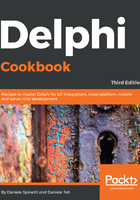
上QQ阅读APP看书,第一时间看更新
How to do it...
Now, we've got to apply a set of nice styles by following these steps:
- Go to Project | Options from the menu. Then, in the resultant dialog, go to Application | Appearance and select all the styles that we want to include in our application.
- If you use the Preview button, the IDE shows a simple demo form with some controls, and we can get an idea about the final result of our styled form. Feel free to experiment and choose the style or set of styles that you like. Only one style at a time can be used, but we can link the necessary resources inside the executable and select the proper one at runtime.
- After selecting all the required styles from the list, we've got to select one in the combobox at the bottom. This style will be the default style for our form and it will be loaded as soon as the application starts. You can delay this choice and make it at runtime using code, if you prefer.
- Click on OK, hit F9 (or go to Run | Run), and your application will be styled:

Figure 1.2: The same form as Figure 1.1 but with the Iceberg Classico style applied