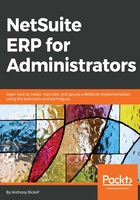
Pivoting data on the dashboard
Accountants familiar with Excel usually like to pivot the dashboard to see information from different perspectives. Does that mean that he or she needs to reset the dashboard each time he or she wants to pivot the data? No.
NetSuite has two tools to help you accomplish this. The first is Portlet date settings, which appears in the top right-hand corner of the dashboard. It can be used to change the date range of the dashboard to specific date ranges, such as Today vs Yesterday or This month vs Last Month. The KPIs will then respect those date ranges until the user resets the portlet date settings or logs out of the system. The date range will then return to the inpidual date ranges set up in those portlets:

Changing the dashboard date settings
It is often useful to view information from the perspective of a certain location or line of business. You can pivot the dashboard to accomplish this by going to Home | Set Preferences and selecting the Restrict View tab. The user can restrict the view by class, location, and departments (as well as the subsidiary for a OneWorld account). The data will refresh once the setting is saved, and it will appear as if you are in a database for that class, location, or department. In fact, you will not be able to see outside that restriction:

Personal preferences
Once again, the restriction can be removed manually, by reversing the steps or logging out.