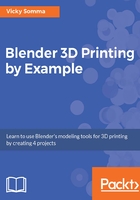
Adjusting the shape of the curve with handles
How a person travels between any two destinations could vary widely. Such is the case with curves. In Blender, we can adjust how the curve moves between one control point and another by changing the positioning of the handles. The curve wants to bend toward those handle points, almost as if they have a gravitational pull.
You can select and move handles the same way you would control points—right-click to select, left-click to move:
>
Changing the positioning of the handles changes the shape of the curve.
Your curve may be very small by default. If you are having trouble deciphering the control points from the handles, you can get a better look by scrolling up with the mouse wheel to zoom in close to your work. Another option is to hit S for scale and move your mouse away from the curve, to make the section bigger and add extra distance between the control point and the handles. Scaling will be discussed in more detail in Chapter 3, Converting a Bezier Curve to a Properly Sized 3D Mesh and Chapter 8, Using Empties to Model the Base of the House.
I found it took some practice to get used to handles and their impact on the curve. Don't get discouraged if it seems confusing at first. Permit yourself the time to experiment and explore.