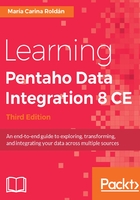
Previewing and running a Transformation
Now we will preview and run the Transformation created earlier. Note the difference between both:
- The Preview functionality allows you to see a sample of the data produced for selected steps
- The Run option effectively runs the whole Transformation
In our Transformation, we will preview the output of the User Defined Java Expression step:
- Select the User Defined Java Expression step by left-clicking on it.
- Click on the Preview icon in the bar menu preceding in the main canvas:

Preview icon in the Transformation toolbar
- The Transformation debug dialog window will appear. Click on the Quick Launch button.
- A window will appear to preview the data generated by the Transformation, as shown in the following screenshot:

Previewing the Hello World Transformation
- Close the preview window.
You can preview the output of any step in the Transformation at any time of your designing process. You can also preview the data even if you haven't yet saved the work.
Once we have the Transformation ready, we can run it:
- Click on the Run icon:

Run icon in the Transformation toolbar
- A window named Run Options appears. Click on Run.
You need to save the Transformation before you run it. If you have modified the Transformation without saving it, you will be prompted to do so.
- At the bottom of the screen, you should see a log with the result of the execution:

Sample execution results window
Whether you preview or run a Transformation, you'll get an Execution Results window showing what happened. You will learn more about this in Chapter 2, Getting Started with Transformations.