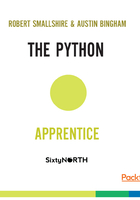
macOS
For macOS you need to visit the official Python website at http://python.org. Head to the Download page by clicking the link on the left. On the Download page, find the macOS installer matching your version of macOS and click the link to download it.
A DMG Disk Image file downloads, which you open from your Downloads
stack or from the Finder.In the Finder window that opens you will see the file Python.mpkg
multipackage installer file. Use the "secondary" click action to open the
context menu for that file. From that menu, select Open.On some versions of macOS you will now be told that the file is from an
unidentified developer. Press the Open button on this dialog to continue
with the installation.You are now in the Python installer program. Follow the directions, clicking through the wizard.
There is no need to customize the install, and you should keep the standard
settings. When it's available, click the Install button to install Python.
You may be asked for your password to authorize the installation. Once the
installation completes click Close to close the installer.Now that Python 3 is installed, open a terminal window and verify that you
can run Python 3 from the command line:
> python
Python 3.5.0 (default, Nov 3 2015, 13:17:02)
[GCC 4.2.1 Compatible Apple LLVM 6.1.0 (clang-602.0.53)] on darwin
Type "help", "copyright", "credits" or "license" for more information.
>>>
Welcome to Python!
The triple arrow prompt shows that Python is waiting for your input.