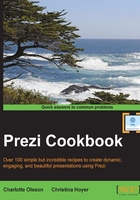
Inserting hyperlinks
Prezi is all about sharing information in any form that fits the canvas. With links, you can even share information that is not in Prezi, but located outside of Prezi.
Insert hyperlinks on the Prezi canvas to easily guide the viewers of your prezi to materials and sites that you are referring to in your prezi.
Tip
Inserting a video is also done by inserting links on the canvas. Read Chapter 10, Media Files in Prezi, to learn more about inserting videos.
Hyperlinks work as doors that open when clicked, to provide access to websites outside Prezi.
Getting ready
Perform the following instructions to insert a hyperlink:
- Open a prezi (create a new one or use an existing one).
- In another browser window, navigate to the address (URL) that you want your viewer to access. We used www.Imprezzing.com.
- Copy the URL from the address line at the top of the browser window.
How to do it...
How it works…
Links in your prezi only work when the presentation is in Present mode.
The link is underlined so that it is easily recognized as a link. To use it, just click on it as you would any other link.
There's more…
If you think the link does not look very nice, do as we did in the following image. Make http:// and .com invisible by editing the text so that it has the same color as the background.

