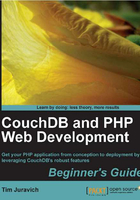
Time for action — further configuration of Apache
mod_rewrite will allow us to rewrite the requested URLs on the fly, which will help us build an application with clean URLs. The rewriting itself is handled in another Apache configuration file called .htaccess, which we will touch on in Chapter 4, Starting Your Application. In the following section, we'll configure Apache, so that mod_rewrite is enabled.
- Use Finder to navigate to the following folder:
/etc/apache2. - Locate and open a file named
httpd.confin your text editor. - Look through the file, and find this line (it should be line
114):#LoadModule rewrite_module libexec/apache2/mod_rewrite.so - Uncomment the line by removing the hash (#) symbol. It's possible that your system is already configured to enable
mod_rewrite. Regardless, make sure it matches the following code:LoadModule rewrite_module libexec/apache2/mod_rewrite.so - Look through the file, and find this chunk of code (it should go from line
178-183):<Directory /> Options FollowSymLinks AllowOverride None Order deny,allow Allow from all </Directory>
- Alter the line of code that says
AllowOverride Noneand change it to sayAllowOverride All. The resulting section should look as follows:<Directory /> Options FollowSymLinks AllowOverride All Order deny,allow Allow from all </Directory> - Keep scrolling through the file until you find this chunk of code (should go from line
210-215):# # AllowOverride controls what directives may be placed in #.htaccess files. # It can be —All—, —None—, or any combination of the keywords: # Options FileInfo AuthConfig Limit # AllowOverride None
- Alter the line of this code that says
AllowOverride Noneand change it to readAllowOverride All. The resulting section should look as follows:# # AllowOverride controls what directives may be placed in #.htaccess files. # It can be "All", "None", or any combination of the keywords: # Options FileInfo AuthConfig Limit # AllowOverride All
- Open Terminal.
- Restart Apache by running the following command:
sudo apachectl restart
What just happened?
We just configured Apache so that it can operate more freely and include the ability to rewrite URLs using the mod_rewrite module. We then changed the configuration of AllowOverride from None to All. AllowOverride tells the server what to do when it finds the .htaccess file. With this being set to None, the .htaccess file is ignored. Changing the setting to All allows settings to be overridden in an .htaccess file. This is exactly what we'll do as we start building out our application in Chapter 4.
Our web development setup is complete!
We now have everything set up for us to create standard web applications. We have Apache handling requests. We have PHP connected and responding to calls from Apache, and we have our text editor ready for any code that we can throw at it.
There are still a few pieces missing for us to have a complete development environment. In the next section, we will install CouchDB as our database.
Installing CouchDB
In this section, we will install CouchDB 1.0 onto your machine and get it prepared for development. There are a variety of ways to get CouchDB on your machine, so if you have issues with the following install process, please reference CouchDB's website here: http://wiki.apache.org/couchdb/Installation.
Homebrew
In order to install the rest of the components that we will use in this book, we will use a utility called Homebrew. Homebrew is the easiest way to install the UNIX tools that Apple left out of OSX. Before we can use Homebrew to install other tools, we first need to install Homebrew.