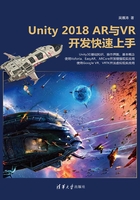
上QQ阅读APP看书,第一时间看更新
2.9 “Inspector”窗口
“Inspector”(检查器)窗口可以查看和编辑选中内容的属性或进行参数的设置,可以理解为用于查看属性和设置属性的窗口。当选中的是游戏对象的时候,显示的是该游戏对象下面的组件,如图2-45所示。

图2-45
当选中的是一个资源(Assets)的时候,显示的是该资源的属性和设置,如图2-46所示。

图2-46
检查器窗口也可以用来查看和设置生成设置和项目的属性,如图2-47、图2-48所示。

图2-47

图2-48
检查器窗口显示选中的游戏对象所包含的组件。其中,转换是每个游戏对象都拥有的。
● Position:坐标。
● Rotation:旋转角度。
● Scale:放大缩小比例。
选中游戏对象以后,可以通过“Component”菜单添加组件,如图2-49、图2-50所示。

图2-49

图2-50