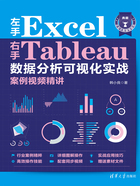
上QQ阅读APP看书,第一时间看更新
1.4.4 显示和设置标签数字格式

将度量拖至“标签”卡,就会在条形的上方显示数字标签,不过,标签数字一般是数据源数字的实际大小,此时,可能会与坐标轴刻度数字单位不匹配,如图1-30所示,此时需要对标签数字格式进行设置,使其显示与坐标轴刻度数字一致。

图1-30 标签数字格式与坐标轴格式不一致
设置标签数字格式的方法是,右击列区域或行区域中的度量,或者右击坐标轴,执行“设置格式”命令,在工作表左侧打开“设置**格式”窗格,再切换到“区”选项卡,对标签数字格式进行设置即可,如图1-31所示。
设置好标签数字格式后的图表如图1-32所示。

图1-31 设置标签数字格式

图1-32 设置标签数字格式