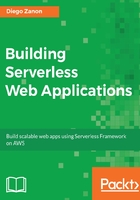
上QQ阅读APP看书,第一时间看更新
Creating users and groups
Take a look at the following steps to learn how to create a user and associate a group to restrict the user access:
- Browse to the IAM website at https://console.aws.amazon.com/iam:

- Click on Users in the left-hand side menu.
- Choose Add user as shown in the following screenshot:

- Type a username. Here, you can add multiple users at once by clicking on the Add another user option.
- Check the Programmatic access box to enable API access using the CLI and the SDK.
- Click on Next: Permissions, as shown in the following screenshot:

- Now we need to create a group for this user. If you don't have one already, click on Create group:

- Choose a group name and select a policy. In this example, we will use a Simple Storage Service (S3) policy with full access. Click on Create group to continue and then click on Next: Review:

- Review the selected data and click on Create user:

- Write down the access key ID and secret access key displayed in the Access key ID and Secret access key boxes. They will be needed later to configure the CLI and the SDK:

In this chapter, we will run examples for S3, SNS, Lambda, and API Gateway. You can take the opportunity and give proper access to each of these services. The AdministratorAccess policy type gives full access to all AWS resources and should be avoided if you are using this account to deploy applications to production.